Wing Tips: Presentation Mode in Wing Python IDE
Presentation Mode in Wing Python IDE temporarily applies a selected magnification to the entire user interface, so the screen can be read more easily during meetings or talks.
To activate this mode, check on Presentation Mode in the high-level configuration
menu accessed with the  icon at the top right of Wing's window:
icon at the top right of Wing's window:

You will be presented with a confirmation dialog that also provides a link to the preference that controls the level of magnification:

To apply the mode change, Wing restarts and reloads the current project in the same state as you left it, but with the contents of the window magnified.
Before

After
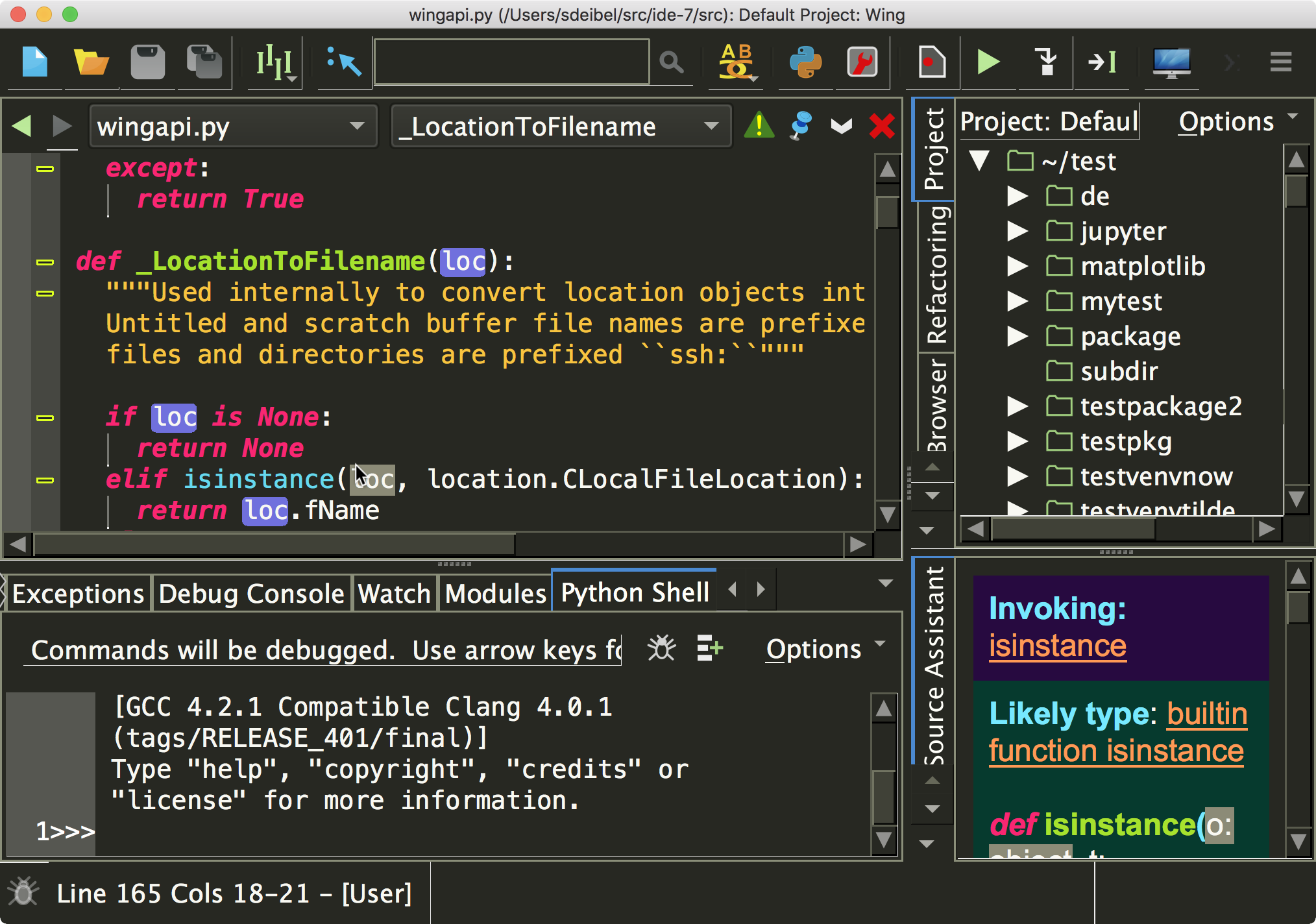
To disable Presentation Mode, uncheck the high-level configuration menu item again.
That's it for now! We'll be back soon with more Wing Tips for Wing Python IDE.
Share this article:


